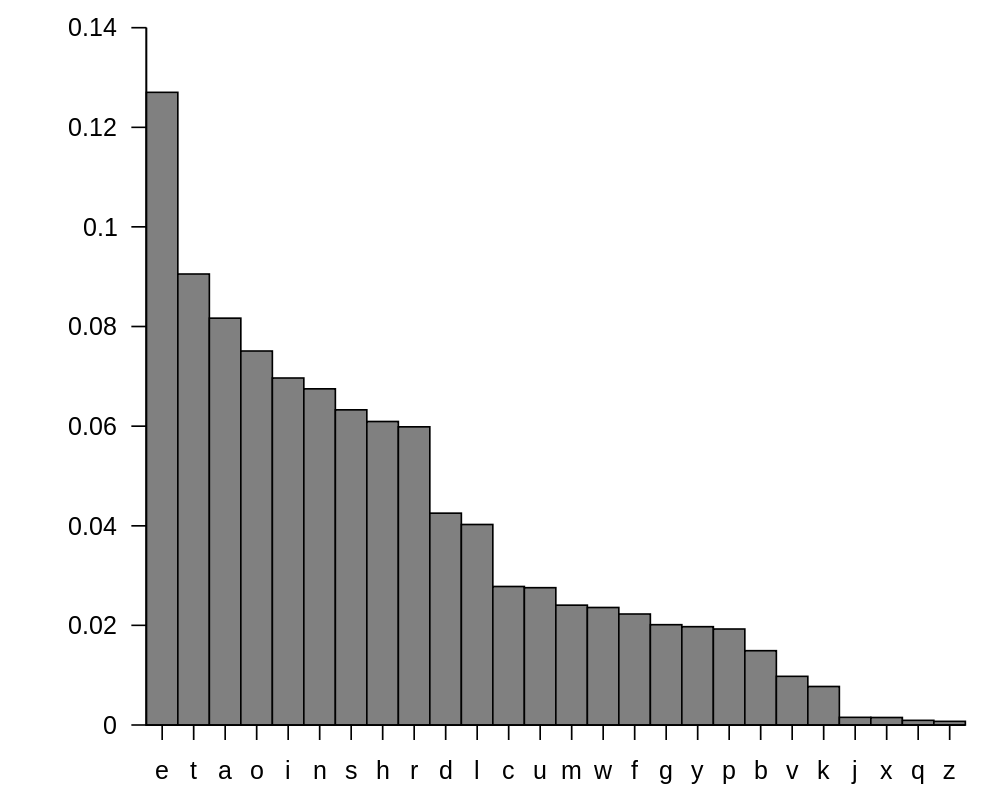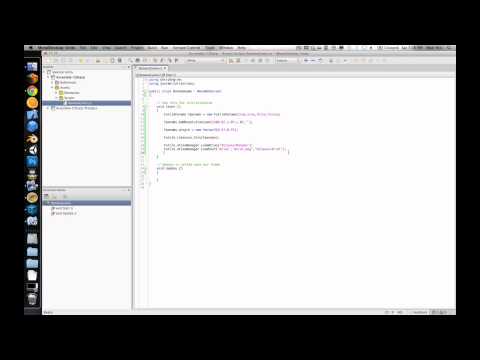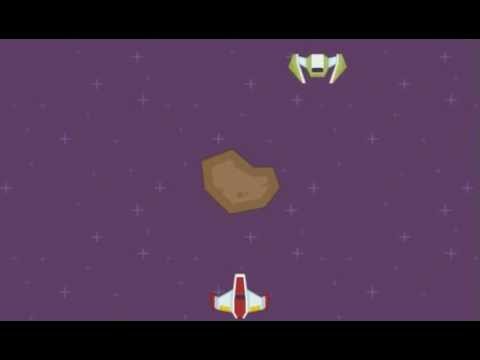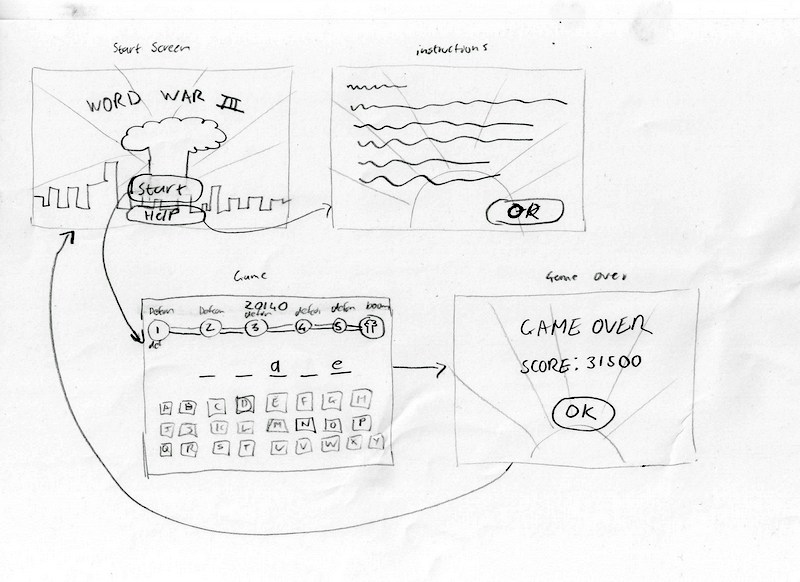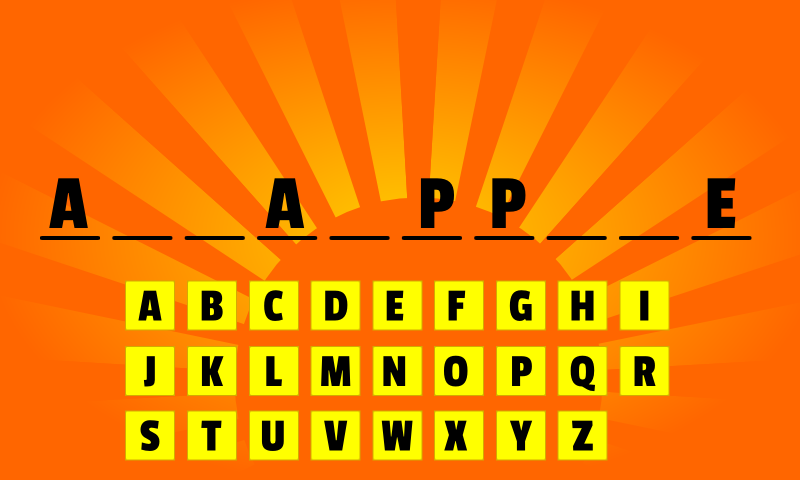Oops it has been a while since I last posted but I have actually been working on the game!
As I mentioned in at the end of my last post, the plan was to get the game working end to end. First off I created a number of new classes most extending FContainer. LetterButton for each of the letter buttons that the player can tap, Letter for each of the letters of the word, Keyboard to hold and manage the letter buttons and Word to manage the word.
Creating these classes allows me to use the tweening library to animate buttons, words and letters appearing and disappearing. I also added handlers to these classes so that they can callback into the main game code when things happen such as a player tapping a button.
Here is a class diagram of the classes in the game:
In the GameScreen’s Update() method I added some code to increment a time value every second of play. This method also holds a game over check which bounces the user to the game over screen if they exceed 120 seconds of time. For the moment I have also added a simple bar sprite that I resize to represent the time that has passed. I turn this into a more self contained class the future.
Here is the code for the Update() method:
override protected void Update()
{
// inc the framecount
framecount++;
// has a second passed? Futile runs at 60fps
if (framecount % 60 == 0)
{
// inc time and score
time++;
score+=5;
// tween progress bar to new position
Go.to(progBar,0.99f,new TweenConfig().floatProp("width",time*6.5f).setEaseType(EaseType.Linear));
// has the player run out of time?
if (time > 120)
{
// yep, stash their score and bounce them to game over screen
Main.instance.lastScore = score;
Main.instance.GoToScreen(ScreenType.GameOverScreen);
}
}
}
You will also notice the score increment that adds 5 points for every second that the player has survived.
The bulk of the game logic sits in the HandleLetterButtonRelease() method. This is called when a letter button is pressed by the Keyboard class:
private void HandleLetterButtonRelease(char theLetter)
{
// was the letter in the word?
if (word.PopLetter(theLetter))
{
// yep, give the user more time and play a good beep
time -=1;
FSoundManager.PlaySound("ok_beep");
}
else
{
// nope, penalise a wrong guess and play bad beep
time+=2;
FSoundManager.PlaySound("bad_beep");
}
// is the word complete?
if (word.isComplete())
{
// give the player 10 more seconds of play time
time-=10;
// play word done sounds and give player 500 points
FSoundManager.PlaySound("word_done");
score+=500;
// tween the word off the screen and then...
Go.to(word, 0.2f, new TweenConfig ().
setDelay(1.0f).
floatProp("scaleY", 0.5f).
floatProp("alpha", 0f).
setEaseType(EaseType.BackInOut).onComplete(c => {
// remove the word from the stage
word.RemoveFromContainer();
// grab another word from the list of words
wordPos += (int)RXRandom.Range(1,20);
if (wordPos > Main.instance.words.Count)
{
wordPos = (int)RXRandom.Range(1,50);
}
// create a new Word and add it to the stage
word = new Word (Main.instance.words [wordPos]);
word.y = 35;
AddChild(word);
// reset the keyboard showing any letters buttons that were hidden
keyboard.Reset();
}));
}
// Pin the minimum time value to 1, award 1000 points if player manages to wind the clock this low
if(time < 1)
{
time =1;
score+=1000;
}
}
I also dropped in some placeholder SFX and background track to round things off. Here is a clip of the final result:
Play testing
Proud of my work I handed the game over to Mrs Gremlin… she hated it! After a Q&A session it turns out that a) she doesn’t really like word games but more importantly b) the word list was awful.
Even though I had sanitized the list, she felt that the words were just too obscure. For instance “fashioned” was “not a real word”. So I went back to the drawing board and found a list of the 1000 most common words from texts in the Gutenberg Project. I quickly wrote some code to score each word (using the same algorithm I detailed here), sorted the list and dropped the list into the game.
This time Mrs G got into the game (particularly when she found out my top score was 7000ish which gave her a target to beat).
Since then I have shopped the game around my friends and acquaintances to get feedback. The highlights of this feedback are:
- The game needs a non competitive (non time based mode) for those who want to just mindlessly guess words
- The World War III theme did not gel with a lot of the girls. I need to think on this one
- The score does definitely gives the game a competitive edge. At a party everyone was trying to beat everyone else’s scores. The couple of teaches in the group were whipping everyone’s butt whilst decrying some of the capabilities of our less learned friends
- The progress bar was too easy to miss. I suspect this is because the progress bar doesn’t yet have the DEFCON milestones on it which should hopefully make things way more obvious.
- Themed word lists
- Background animations: bombs falling, lasers shooting them down. Planes flying passed etc.
So quite a bit to work on. Having said that no one thought the game was terrible and most played several games so I’m hopeful that I have something interesting here.
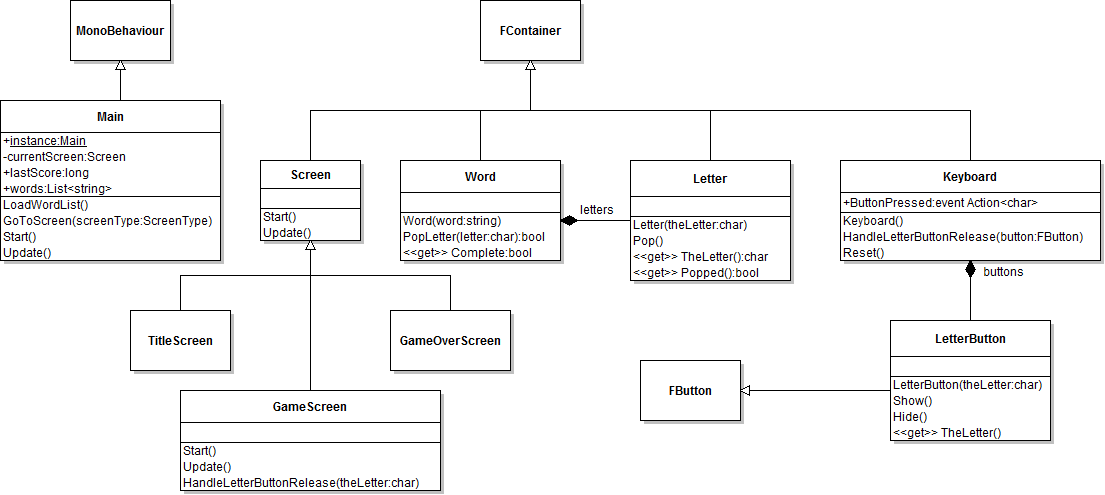



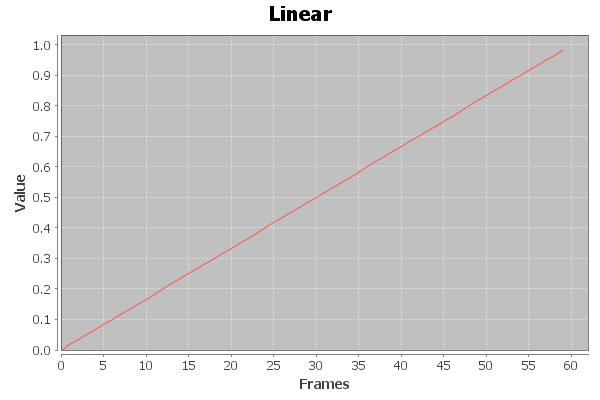
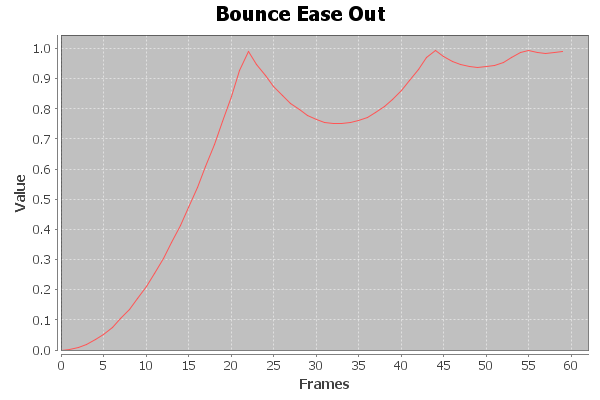
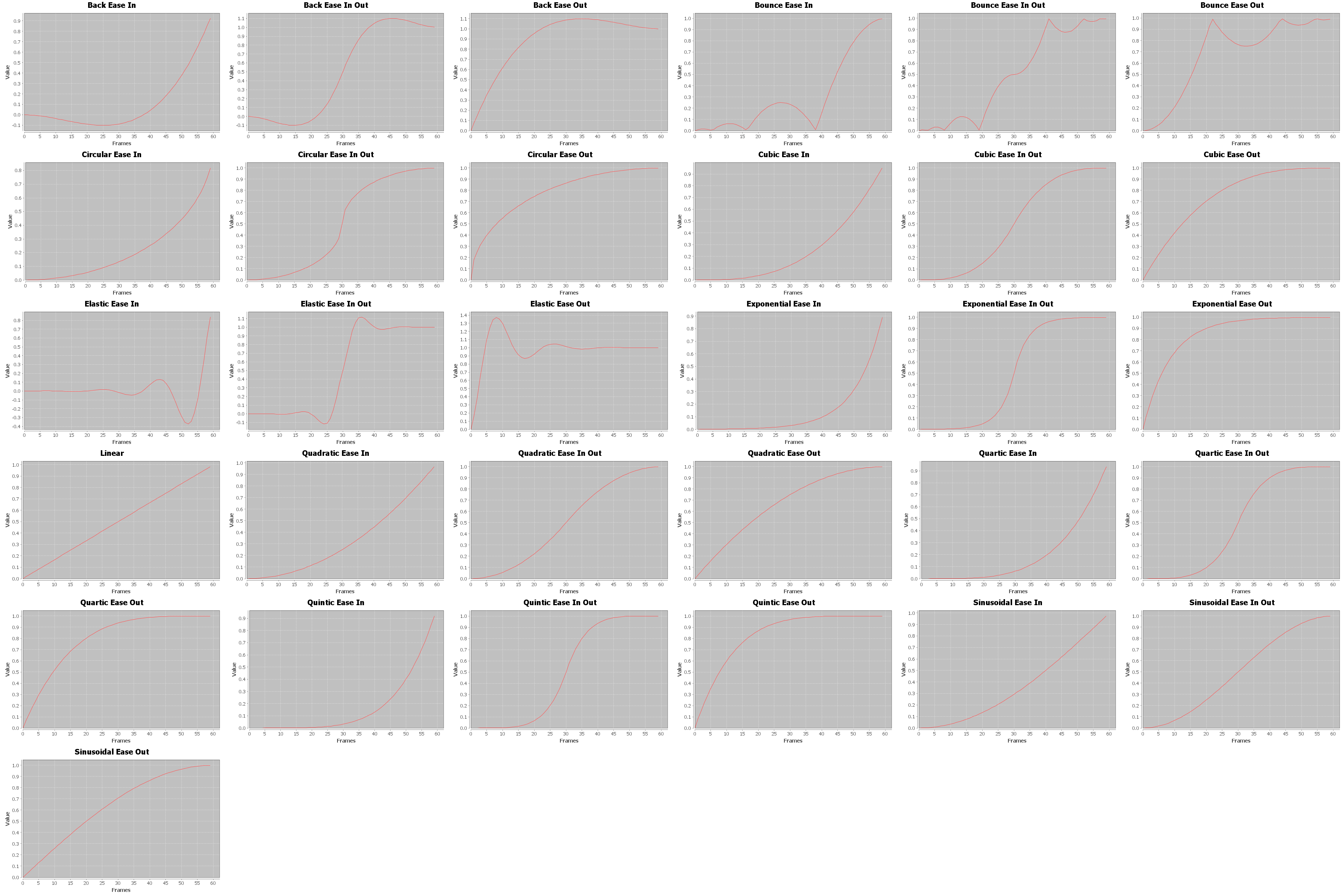
 Next up is some “boring” housekeeping work on the code. Eventually the game will consist of four screens. If I keep up with my current approach of putting everything in a single script things will get pretty messy, pretty fast.
Next up is some “boring” housekeeping work on the code. Eventually the game will consist of four screens. If I keep up with my current approach of putting everything in a single script things will get pretty messy, pretty fast.